As of January 2023, Microsoft has renamed “Office 365” to “Microsoft 365”. For more information, see Microsoft’s official FAQs.
This page outlines the Microsoft 365 settings Nylas recommends to ensure the best compatibility between the two platforms.
Before you begin
Before you start, you must have a Microsoft 365 organization. Log in to Microsoft Office and select Admin in the left navigation.
Calendar sharing settings
Nylas recommends your organization’s default sharing policy is set to allow individual calendar sharing.
- From the Microsoft 365 admin center home page, select Settings > Org settings in the left navigation.
- Select Calendar from the list of services.
- Enable Let your users share their calendars with people outside of your organization who have Office 365 or Exchange.
- Save your changes.
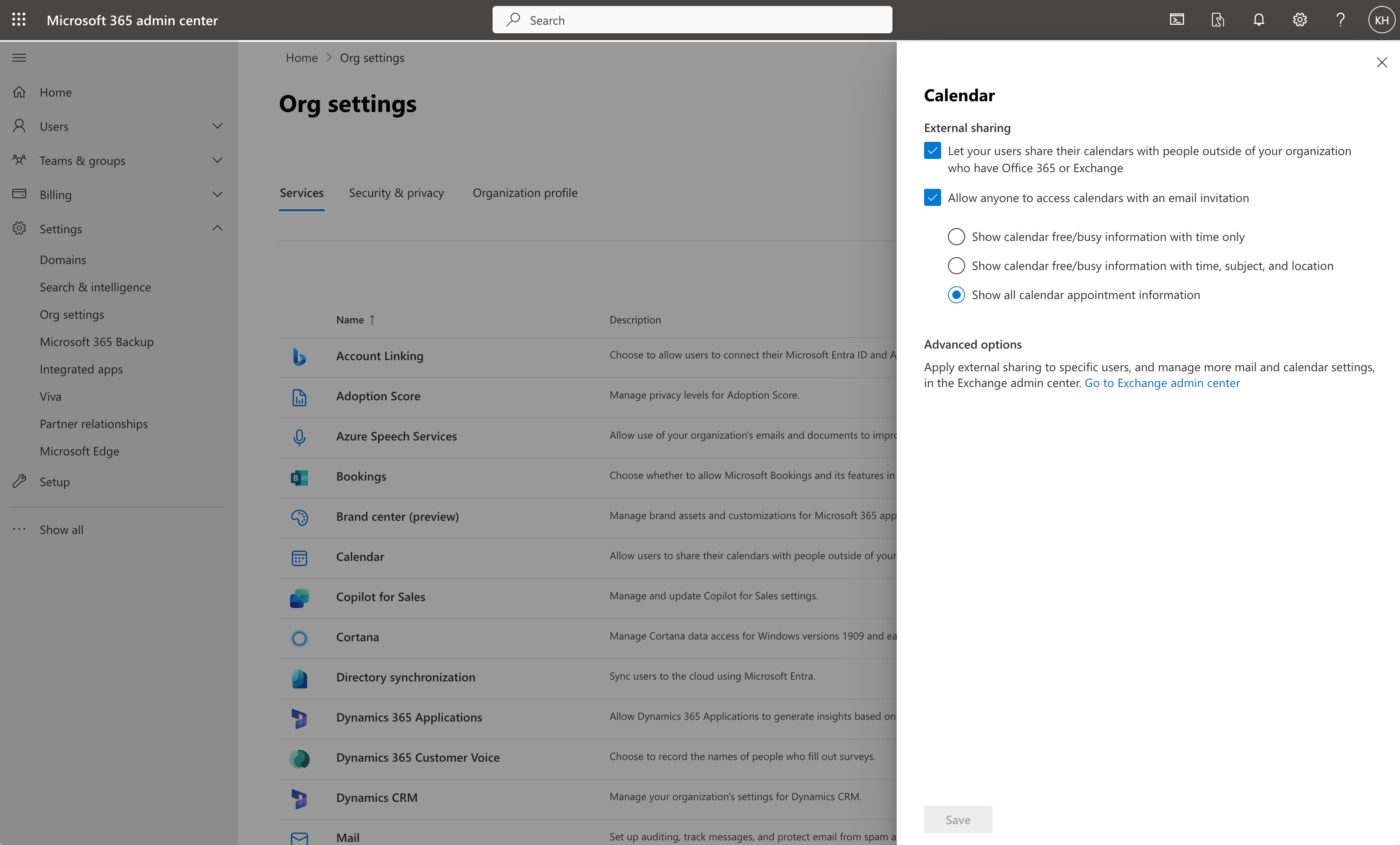
Enable malware filter
Nylas recommends you enable the Microsoft malware filter for messages.
- From the Microsoft 365 admin center home page, select Settings > Org settings in the left navigation.
- Select Mail from the list of services.
- Click Anti-malware policies.
- Verify that the Malware detection response is set to Delete all attachments.
- Verify that Sender notifications are enabled for both internal and external senders.
- Save your changes.
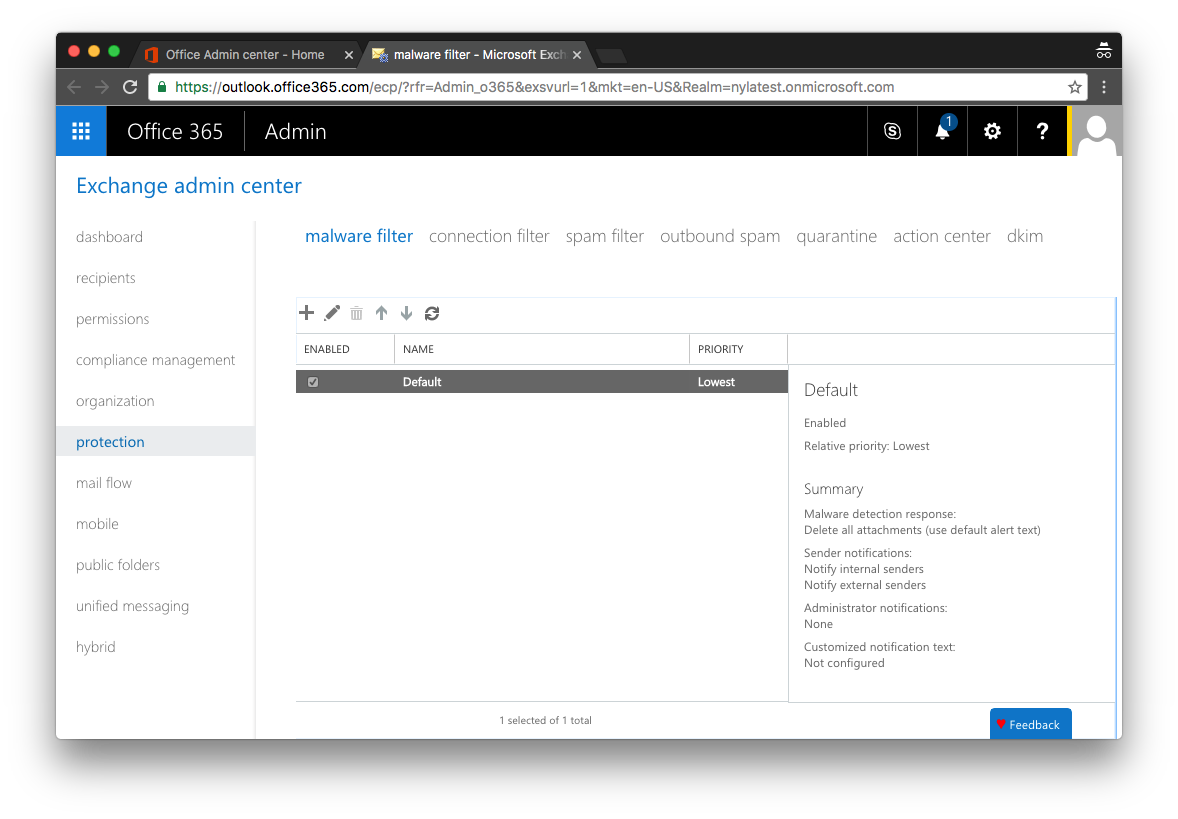
Enable connection filter
Nylas recommends you use the default connection filter settings for all messages.
- From the Microsoft 365 admin center home page, select Settings > Org settings in the left navigation.
- Select Mail from the list of services.
- Click Connection filter policies.
- Verify that you’re using the default settings from Microsoft.
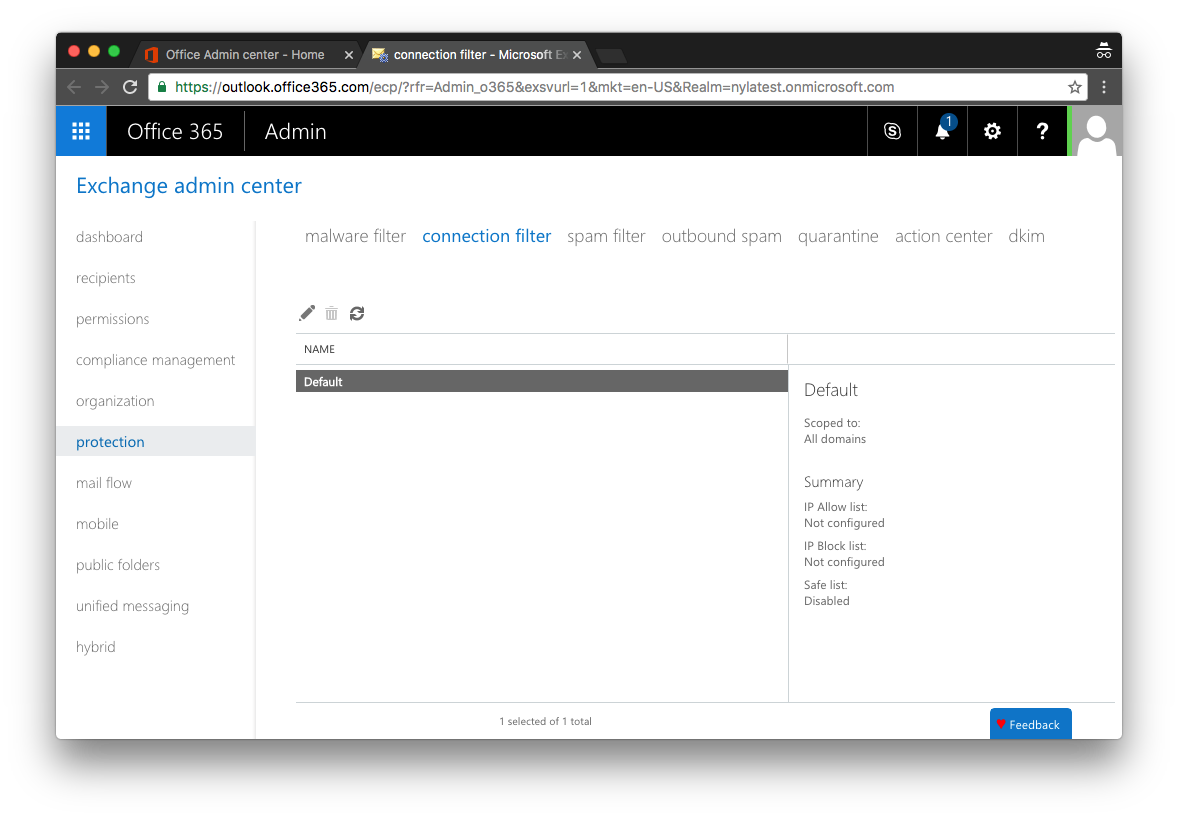
Set mobile device access rules
Nylas recommends you update the mobile device access rules to allow iPhones and Nylas support devices (devices with the python-EAS-Client 1.0 user agent).
- From the Microsoft Exchange admin center home page, select Mobile in the left navigation.
- Under Quarantined devices, verify that the user agent
python-EAS-Client 1.0is not listed. This is the dummy mobile device Nylas uses to connect. - Under Device access rules, verify that all iPhone devices are allowed.
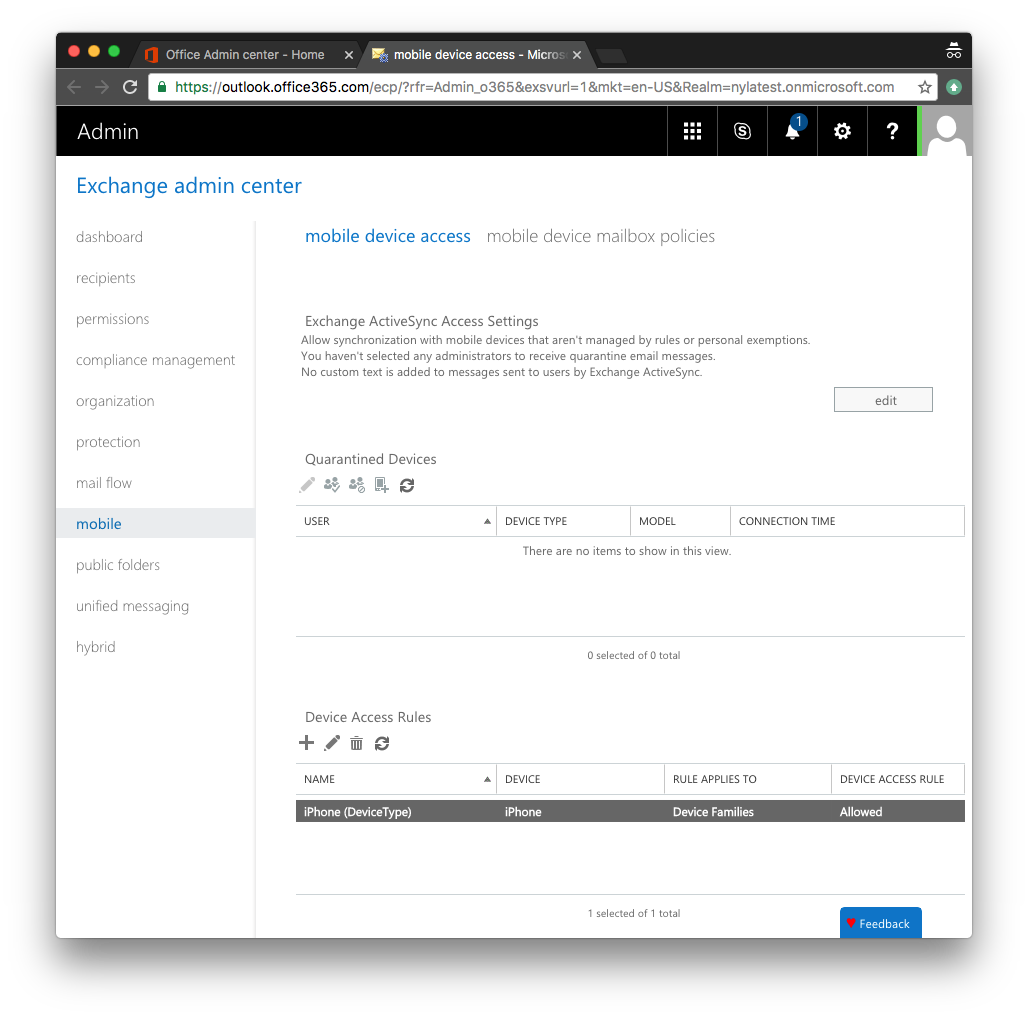
Set mobile device mailbox policies
Nylas recommends you use the default mobile device mailbox policies.
- From the Microsoft Exchange admin center home page, select Mobile in the left navigation.
- Verify that you’re using the default settings from Microsoft.