You can use the Nylas Scheduling component to embed a complete scheduling interface directly in your project.
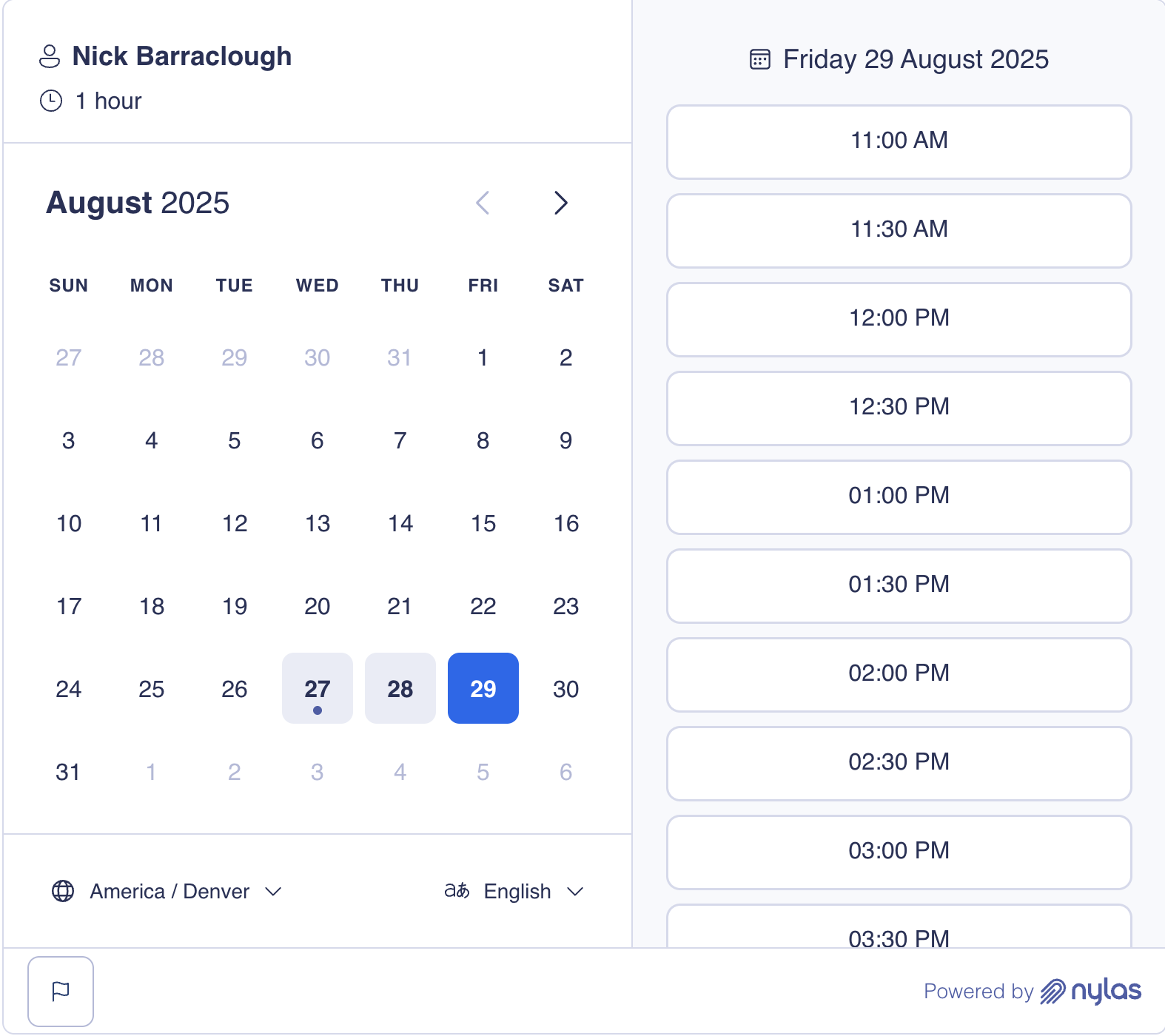
This page covers how to set it up using a Configuration ID or a slug and how to customize it.
How the Scheduling component works
Section titled “How the Scheduling component works”Nylas offers the Scheduling component as a pre-built, extensible web- (HTML/Vanilla JS) and React-based UI component. After you add it to your project, guests can use the Scheduling Page to book meetings.
The Scheduling Component includes…
- Custom event handlers that let you define specific logic or behavior for user actions.
- Composable components that let you customize how each element is arranged and rendered in the UI.
- Custom UI stylings that support CSS shadow parts for a higher level of customization.
The component supports two configuration modes: app and composable. By default, it’s set to app mode. In this mode, the Scheduling component renders all elements it contains, meaning you can embed the pre-built component in your project with minimal configuration. composable mode allows you to customize how the Scheduling component arranges and renders each element in the UI. In this mode, you can embed elements as standalone components.
For more information, see the Scheduler UI components references.
Before you begin
Section titled “Before you begin”Before you can use the Scheduling component, you need to…
-
Install the latest
@nylas/reactpackage.npm install @nylas/reactyarn add @nylas/reactpnpm add @nylas/react
Embed Scheduling component with Configuration ID
Section titled “Embed Scheduling component with Configuration ID”The simplest way to embed the Scheduling component is by passing a Configuration ID.
<!DOCTYPE html><html> <head> <title>Scheduler Integration</title> <script src="https://cdn.jsdelivr.net/npm/@nylas/react@latest/dist/cdn/nylas-scheduling/nylas-scheduling.es.js"></script> </head> <body> <div id="scheduler-container"> <h1>Book a Meeting</h1> <nylas-scheduling configuration-id="<CONFIGURATION_ID>" default-language="en"> </nylas-scheduling> </div> </body></html>import { NylasScheduling } from '@nylas/react';
function BookingPage() { return ( <div className="booking-container"> <h1>Book a Meeting</h1> <NylasScheduling configurationId="<CONFIGURATION_ID>" defaultLanguage="en" /> </div> );}When you use a Configuration ID, the Scheduling component gains direct access to the Configuration, loads faster, and is more secure than passing a slug. We strongly recommend using this approach.
Embed Scheduling component with slug
Section titled “Embed Scheduling component with slug”Use a slug in the Scheduling component when you want to reference a public Configuration by its URL identifier.
<!DOCTYPE html><html> <head> <title>Scheduler Integration</title> <script src="https://cdn.jsdelivr.net/npm/@nylas/react@latest/dist/cdn/nylas-scheduling/nylas-scheduling.es.js"></script> </head> <body> <div id="scheduler-container"> <h1>Book a Meeting</h1> <nylas-scheduling client-id="<NYLAS_CLIENT_ID>" slug="<SLUG>" default-language="en"> </nylas-scheduling> </div> </body></html>import { NylasScheduling } from '@nylas/react';
function BookingPage() { return ( <div className="booking-container"> <h1>Book a Meeting</h1> <NylasScheduling clientId="<NYLAS_CLIENT_ID>" slug="<SLUG>" defaultLanguage="en" /> </div> );}When you use a slug, Scheduler presents a human-readable URL that’s easy to share. This solution also works with Nylas-hosted Scheduling Pages.
Best practices for Scheduling component
Section titled “Best practices for Scheduling component”The following sections cover some best practices to keep in mind when adding the Scheduling component to your project.
Set up error boundaries
Section titled “Set up error boundaries”We recommend wrapping the Scheduling component in an error boundary when you integrate it. The boundary should be able to catch and handle any unexpected errors.
class SchedulerErrorBoundary extends React.Component { constructor(props) { super(props); this.state = { hasError: false }; }
static getDerivedStateFromError(error) { return { hasError: true }; }
render() { if (this.state.hasError) { return <div>Something went wrong with the scheduler.</div>; }
return this.props.children; }}
...Add loading state indicators
Section titled “Add loading state indicators”We recommend adding custom loading indicators to display while the Scheduling component is initializing or completing processes in the background.
function SchedulerWithLoading() { const [isReady, setIsReady] = useState(false);
return ( <div> {!isReady && <div>Loading...</div>}
<NylasScheduling configurationId="<CONFIGURATION_ID>" onLoad={() => setIsReady(true)} /> </div> );}Prepare to clean up events
Section titled “Prepare to clean up events”Your project should be prepared to clean up event listeners when the Scheduling component unmounts.
useEffect(() => { const handleBooking = (event) => { // Handle booking ... };
// Add event listener document.addEventListener('nylas-booking-confirmed', handleBooking);
// Cleanup return () => { document.removeEventListener('nylas-booking-confirmed', handleBooking); };}, []);Customize Scheduling component
Section titled “Customize Scheduling component”The Scheduling component includes many customization options — the following sections cover a few. For more options, see the NylasScheduling component references.
Set default language and time zone
Section titled “Set default language and time zone”You can set both the default language and time zone for your users by passing the defaultLanguage and defaultTimezone properties, respectively.
import { NylasScheduling } from '@nylas/react';
function BookingPage() { return ( <div className="booking-container"> <h1>Book a Meeting</h1> <NylasScheduling configurationId="<CONFIGURATION_ID>" defaultLanguage="es" defaultTimezone="America/Mexico_City" /> </div> );}Create one-time invitation
Section titled “Create one-time invitation”You can use the Scheduling component to create and display one-time invitations for events. These invitations have a set date and time, and guests can book the event by entering their contact information.
This example configures the default Scheduling Page state (defaultSchedulerState) to show the booking form with a pre-selected time. It also disables the Back button, so the user can’t go back to the time slot selection page.
<html> <body> <nylas-scheduling />
<script type="module"> import { defineCustomElement } from "https://cdn.jsdelivr.net/npm/@nylas/web-elements@latest/dist/cdn/nylas-scheduling/nylas-scheduling.es.js";
defineCustomElement();
const nylasScheduling = document.querySelector('nylas-scheduling'); nylasScheduling.showBookingForm = true
nylasScheduling.selectedTimeslot = { start_time: new Date(1739257200 * 1000), end_time: new Date(1739259000 * 1000) } </script> </body></html><NylasScheduling mode="app" // Set the Scheduler Configuration ID if using public Configuration (`requires_session_auth=false`). configurationId={"<SCHEDULER_CONFIGURATION_ID>"} // OR set the Scheduler session ID if using private Configuration (`requires_session_auth=true`). // sessionId={"<SCHEDULER_SESSION_ID>"}
defaultSchedulerState={{ showBookingForm: true, selectedTimeslot: { start_time: new Date(1739257200 * 1000), end_time: new Date(1739259000 * 1000) } }}/>Pre-fill the booking form
Section titled “Pre-fill the booking form”You can define bookingInfo to pre-fill the booking form (for example, to pre-fill the guest’s name and email address).
For hosted Scheduling Pages, you can pass query parameters in the URL to pre-fill the booking form.
<html> <body> <nylas-scheduling/>
<script type="module"> import { defineCustomElement } from "https://cdn.jsdelivr.net/npm/@nylas/web-elements@latest/dist/cdn/nylas-scheduling/nylas-scheduling.es.js";
defineCustomElement();
const nylasScheduling = document.querySelector('nylas-scheduling');
nylasScheduling.bookingInfo = { primaryParticipant: { name: 'Leyah Miller', }, guests: [{ name: 'Nyla', }], additionalFields: { additional_email: { type: 'email', }, phone_number: { value: '1234567890', type: 'phone_number' } }, }; </script> </body></html>const bookingInfoData = { primaryParticipant: { name: 'Leyah Miller', }, guests: [{ name: 'Nyla', }], additionalFields: { additional_email: { type: 'email', }, phone_number: { value: '1234567890', type: 'phone_number' }};
<NylasScheduling bookingInfo={bookingInfoData} />Customize event handlers
Section titled “Customize event handlers”Scheduler’s event handlers respond to user actions and control the operations that follow. Each event handler is associated with a specific type of event (for example, bookTimeslot or cancelBooking).
You can use the eventOverrides property to customize the default event handlers to use specific logic or behaviors. For example, you can track user interactions for analytics, update the available time slots when the user selects a date, and much more.
The following example overrides the default timeslotConfirmed handler.
<nylas-scheduling id="scheduler" eventOverrides='{"timeslotConfirmed": timeslotConfirmedHandler}'></nylas-scheduling>
<script> document.addEventListener('DOMContentLoaded', function() { const schedulerElement = document.getElementById('scheduler');
function timeslotConfirmedHandler(event, nylasConnector) { console.log("Timeslot Confirmed event fired!");
// Custom logic for booking the timeslot using the connector. // Assuming 'bookTimeslot' is a method available in the connector. const timeslot = event.detail;
const bookingData = { timezone: "America/New_York", additionalFields: {"key": {value: "", type: ""}}, timeslot };
nylasConnector.scheduler.bookTimeslot(bookingData).then(bookingResponse => { console.log("Booking completed:", bookingResponse); }).catch(error => { console.error("Booking failed:", error); });
// Send data to analytics service. sendToAnalyticsService(event.detail); } });<script/><NylasScheduling eventOverrides={ timeslotConfirmed: async (event, connector) => { const timeslot = event.detail;
const bookingData = { timezone: "America/New_York", additionalFields: {"key": {value: "", type: ""}}, timeslot };
connector.scheduler.bookTimeslot(bookingData).then(bookingResponse => { console.log("Booking completed:", bookingResponse); }).catch(error => { console.error("Booking failed:", error); });
... } }/>The NylasSchedulerConnectorInterface object allows custom event handlers to interact with the following Nylas Scheduler API functions:
bookTimeslotcancelBookinggetAvailabilityrescheduleBooking
Custom event handlers return a Promise for asynchronous operations. This is useful when you want to fetch data, update UI Components, or perform any tasks that rely on the outcome of other operations.
Set up custom error handling
Section titled “Set up custom error handling”The Scheduling component includes built-in error handling methods, but you can implement custom error handling to suit your project.
import { NylasScheduling } from '@nylas/react';
function BookingPage() { return ( <div className="booking-container"> <h1>Book a Meeting</h1> <NylasScheduling configurationId="<CONFIGURATION_ID>" eventOverrides={{ // Handle validation errors validateTimeslotError: async (event, connector) => { const error = event.detail;
// Show custom error message console.error('Timeslot validation error:', error); },
// Handle booking form errors bookingFormError: async (event, connector) => { const error = event.detail; console.error('Booking form error:', error); } }} /> </div> );}Customize styling
Section titled “Customize styling”You can use the themeConfig property to customize the appearance of the Scheduler component. This lets you update the colors, fonts, and borders.
import { NylasScheduling } from '@nylas/react';
function BookingPage() { return ( <div className="booking-container"> <h1>Book a Meeting</h1> <NylasScheduling configurationId="<CONFIGURATION_ID>" themeConfig={{ '--nylas-primary': '#007bff', '--nylas-base-0': '#ffffff', '--nylas-base-100': '#f8f9fa', '--nylas-font-family': 'Inter, sans-serif' }} /> </div> );}Arrange and customize elements
Section titled “Arrange and customize elements”You can use the composable mode to customize how the Scheduling component renders each element in the Scheduling Page.
This example creates a date selection page with a panel on either side of the component. The left panel contains the date picker and locale switch elements, and the right panel displays the time slot picker.
<nylas-scheduling mode="composable"> <div class="select-date-page"> <div class="left-panel"> <nylas-date-picker></nylas-date-picker>
<nylas-locale-switch></nylas-locale-switch> </div> <div class="right-panel"> <nylas-timeslot-picker></nylas-timeslot-picker> </div> </div></nylas-scheduling><NylasScheduling mode="composable"> <div class="select-date-page"> <div class="left-panel"> <nylas-date-picker></nylas-date-picker>
<nylas-locale-switch></nylas-locale-switch> </div> <div class="right-panel"> <nylas-timeslot-picker></nylas-timeslot-picker> </div> </div></NylasScheduling>