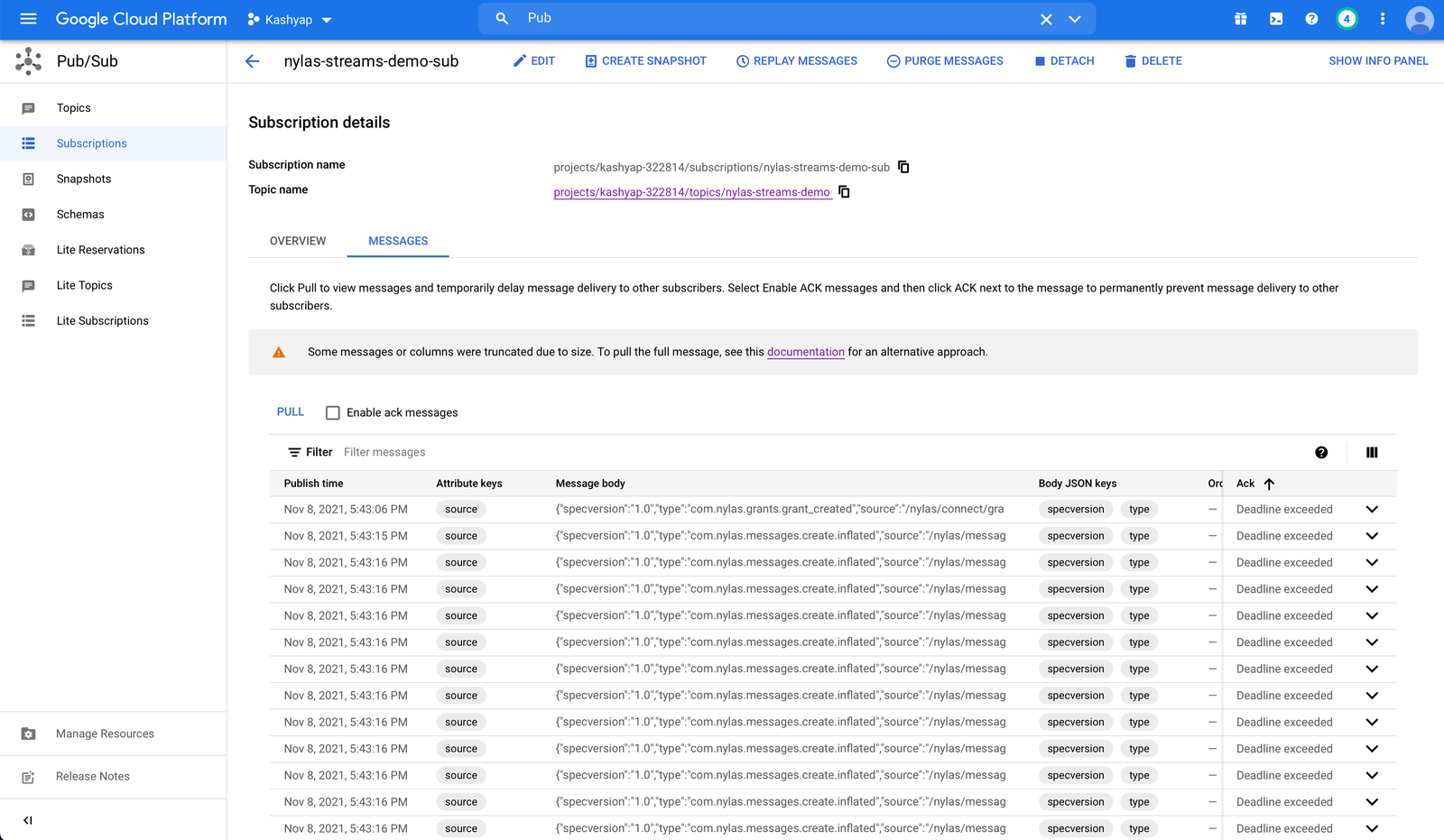Google Pub/Sub is a fully managed messaging and ingestion solution for event-driven systems and streaming analytics.
You’ll learn how to add Google Pub/Sub as a Nylas Stream.
Prerequisites
Section titled “Prerequisites”Before you begin, you must create grants and an integration. Nylas recommends you review the following documentation, based on your data needs:
- Read the Google application documentation if you want to stream messages or grants from your connected Google accounts.
- Read the Azure application documentation if you want to stream messages or grants from your connected Microsoft accounts.
- Read the Zoom application documentation if you want to stream meeting transcripts from your connected Zoom accounts.
Create a Pub/Sub Topic
Section titled “Create a Pub/Sub Topic”Before you begin make sure you have Pub/Sub enabled. If you’re not able to find it in the menu, then search for Pub/Sub. Select the product and after a moment, it will be enabled.

- In your Google Console, go to Pub/Sub and create a new Topic. Give it an ID and create the topic.
- Create a Topic ID.
- Copy the project ID and enter that in your dashboard in Google Project ID.
- Copy the Topic ID and enter that in your dashboard in Destination Topic ID.
Create a Service Account
Section titled “Create a Service Account”You’ll need to create a service account with publish access to the Pub/Sub topic you created.
- Go to IAM & Admin > Service Accounts, then click Create Service account.
- Fill out the Service account details section. This can be anything you want.
- For the Grant this service account access to project section, look for the Pub/Sub Publisher role.
- You can skip, Grant users access to this service account section.
- Now, you need to create a new key. Click Actions > Manage keys.
- Click Add key > Create new key.
- Choose JSON. The key will automatically download. Keep this safe.
- Copy your key into the dashboard in the Service Account JSON text box.
- If you have an existing key, make sure the key is formatted as JSON.
- Create your Nylas Stream.
- It will take a few minutes for the Stream to activate.
Test Your Integration
Section titled “Test Your Integration”Make sure you’re able to receive data.
Message
Section titled “Message”If you selected message.create as your data source, create a new email message.
Grants
Section titled “Grants”If you selected grants as your data source, you’ll get notifications when a grant expires or when an account is granted access to an Integration.