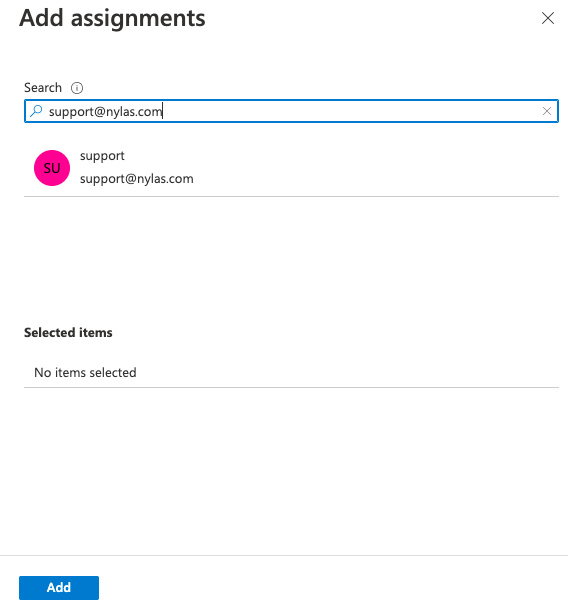This page describes common issues you might encounter when using Microsoft accounts with Nylas and how to troubleshoot them.
Gather Exchange logs
Section titled “Gather Exchange logs”Sometimes, Nylas can’t sync because of internal errors on the Exchange server. Because we can’t access any logging information, it can be difficult to determine why the Exchange server is experiencing these errors.
If you need help troubleshooting your Exchange server and you have a contract with us, you can share more detailed error information from the Exchange server with us.
- Log in to Outlook on the web.
- On the menu bar, click the Settings symbol.
- Select General > Mobile devices in the left navigation.
- Find the mobile device that you want to enable logging for an click the pencil symbol to view its details.
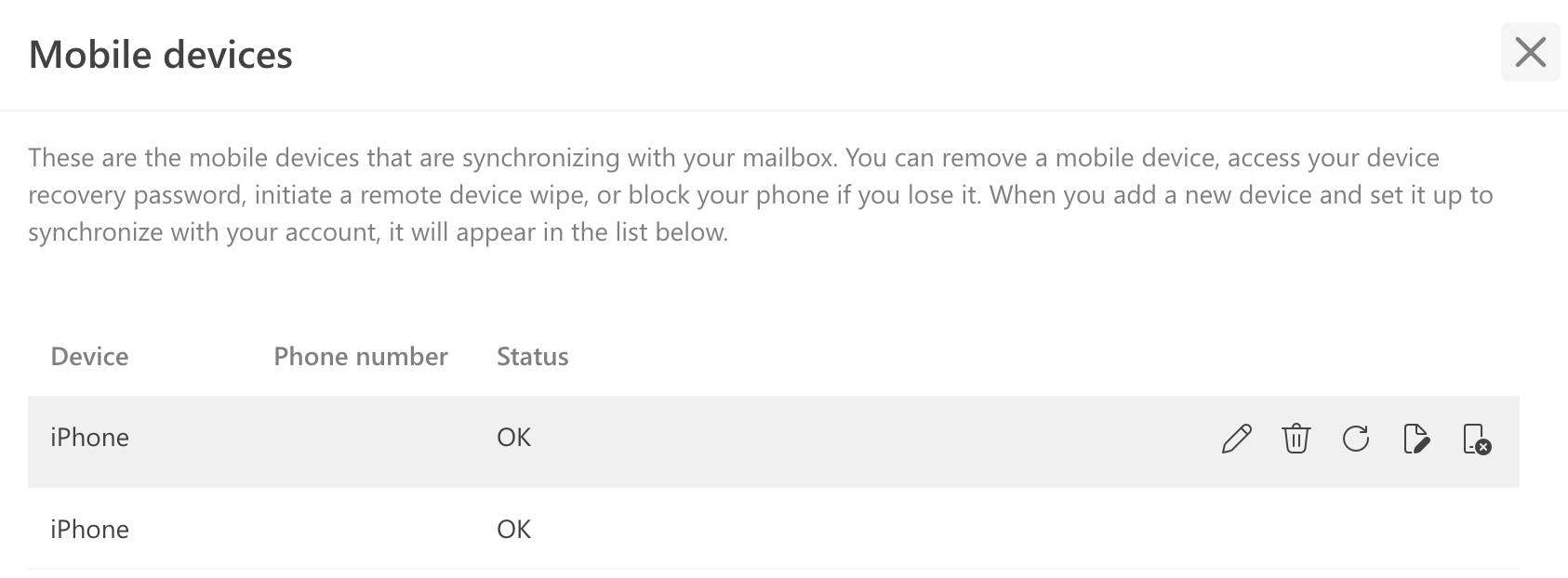
- Review the device’s details and confirm that the User agent is
python-EAS-client 1.0. This is the name that Nylas uses to connect to your application. - Click the Enable logging symbol, and click Save.
- Reproduce the issue you experienced. If you have a general sync issue, try sending a test message and let the logger gather data for about 10 minutes.
- Check your inbox for a message titled “Exchange ActiveSync Mailbox Logs”.
- Download the message and include it as an attachment when you reach out for support.
For more information on mobile device options in Outlook, see Microsoft’s official documentation.
Invite Nylas to your Azure app
Section titled “Invite Nylas to your Azure app”If you need help troubleshooting your Microsoft OAuth settings and you have a contract with us, you can give the Nylas Support team permissions to access your Azure auth app. This lets the team review your app’s settings, give feedback on potential authentication issues, and suggest next steps.
Invite Nylas Support to your Azure app
Section titled “Invite Nylas Support to your Azure app”- Log in to the Microsoft Azure Portal as an administrator.
- Search for Microsoft Entra ID and navigate to the resulting page.
- Select Manage > Users in the left navigation.
- Click New user, then Invite external user.
- Add
[email protected]and click Review + invite.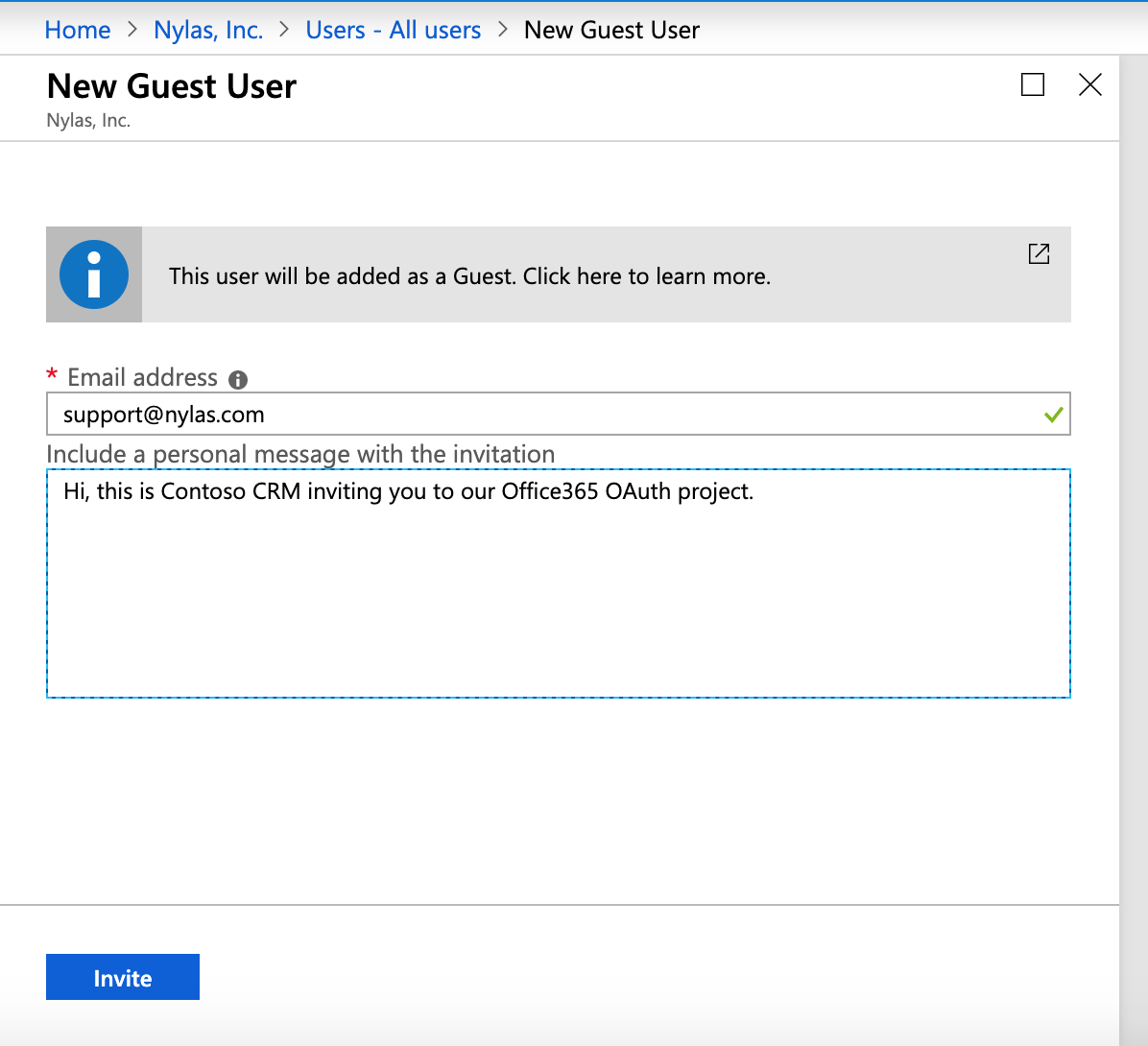
Grant admin permissions to Nylas Support
Section titled “Grant admin permissions to Nylas Support”After you invite the Nylas Support team to your Azure auth app, you can give them administrator permissions. This lets the team access your app’s settings for troubleshooting purposes.
- From the Azure Portal home page, search for Microsoft Entra ID and navigate to the resulting page.
- Click Manage > Roles and administrators.
- Select Application administrator from the list of roles.
- Click Add assignments.
- Search for
[email protected]and click Add.