Gathering Exchange Logs
Nylas is sometimes unable to sync email due to internal server errors on the Exchange server. Because we can't access any logging information, it can be difficult to determine why the Exchange server is experiencing these errors. This guide will explain how to enable logging for your account so that you can share more detailed error information from the Exchange server with us.
-
Open Outlook (Mail) on the web (OWA).
-
Click the Settings icon.
-
Search for Manage mobile devices and click on it.
-
Sort by last sync time.

-
View the details of
iPhonemobile devices and confirm that the User agent ispython-EAS-client 1.0. This is the name Nylas uses to connect. There should be twoiPhoneswith thepython-EAS-client 1.0user agent.
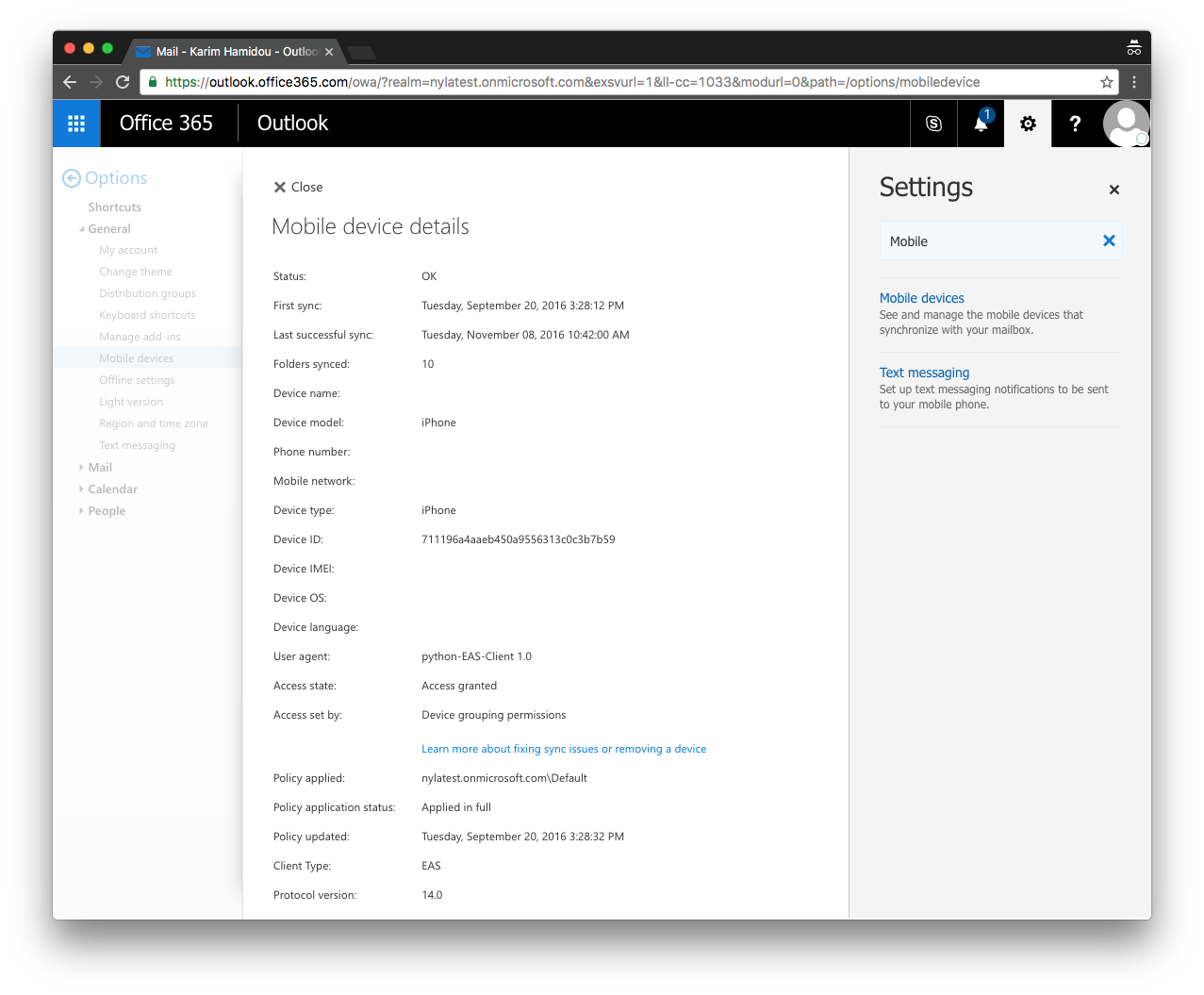
-
Click the icon showing paper with an arrow coming out of it to enable device logging.
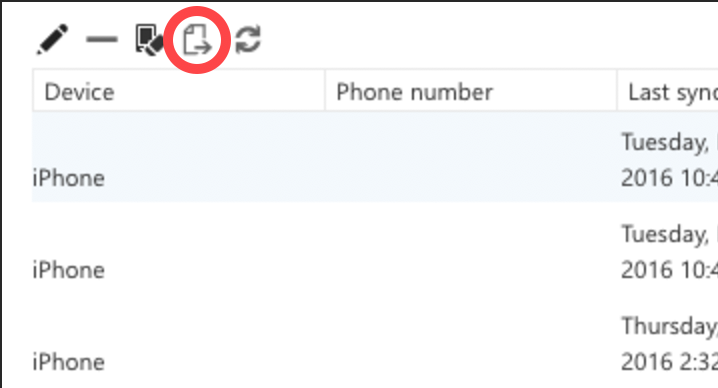
-
Reproduce the issue you're experiencing. If you have a general sync issue, try sending a test email and let the logger gather data for about 10 minutes.
-
Click Stop logging.
-
You'll receive an email with the log titled "Exchange ActiveSync Mailbox Logs".
-
Download and include that email as an attachment when you create your issue.