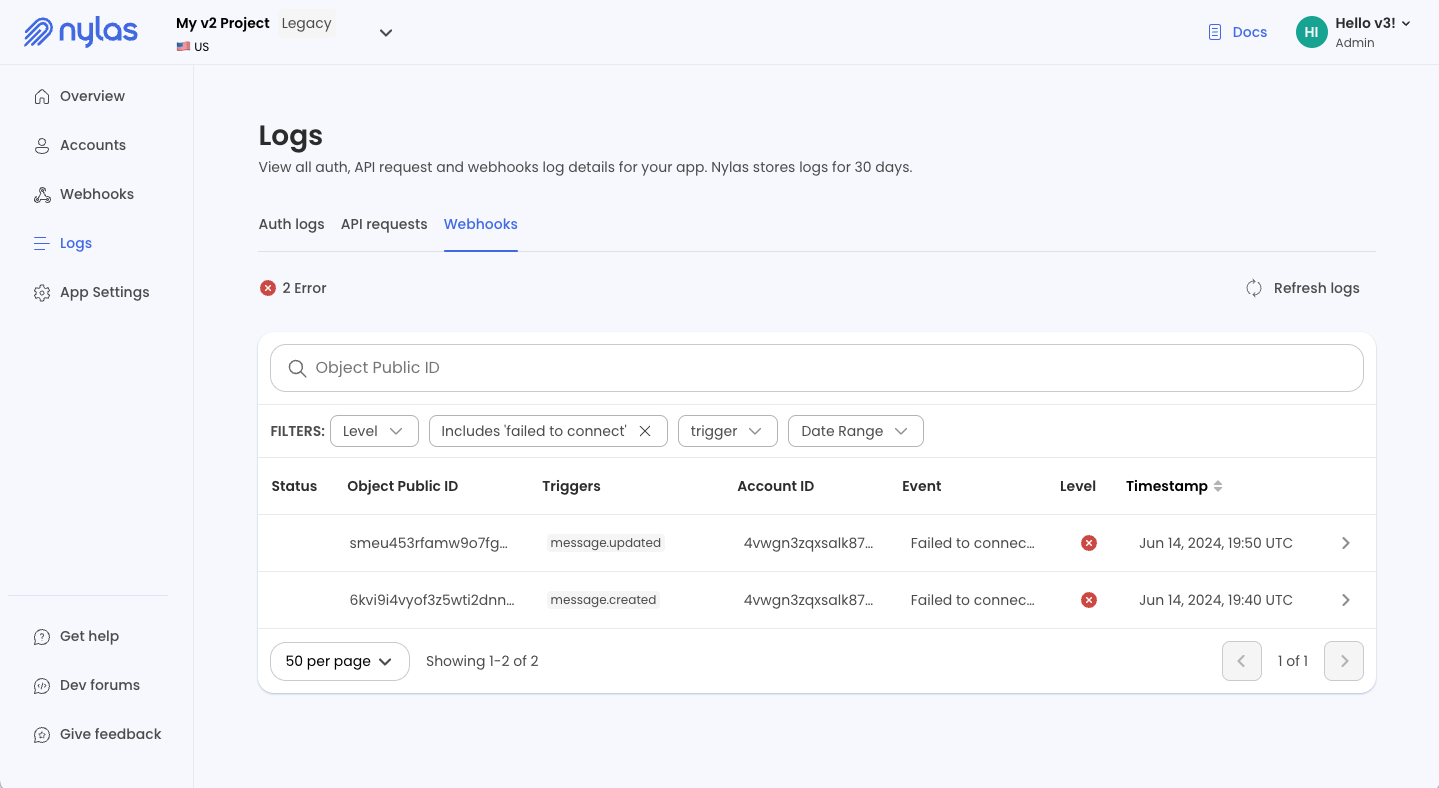Nylas v3 Dashboard overview
The v3 Nylas Dashboard is a web app where you can create and manage Nylas applications. In v3, applications are the collections of authentication configurations, user grants, and other settings that connect to the project or application code you're developing.
⚠️ The v3 Dashboard can now manage v2 Nylas applications.: The v2 Dashboard cannot create or manage v3 Nylas applications.
When you first sign up for Nylas using the v3 Dashboard, you're prompted to verify your email address. After you verify it, you can log in to the Dashboard, and create and manage Nylas applications.
All applications page
The All applications page is where you go to create new applications, and the list on this page shows all of your organization's Nylas applications. This includes a Sandbox application if you have one, your production and development environment applications, and any Nylas v2 applications, which are marked Legacy.
Application overview
The Application overview page gives you a quick look at the health and completion status of your Nylas project. When you first create an application, the Dashboard displays a helpful production checklist to get you started.
Nylas Assist
You can use the Nylas AI assistant from v3 application pages to search and answer questions about your Nylas apps. Click Nylas Assist or press CTRl + K or CMD + K, and enter your question.
Get your API keys
API keys are new in Nylas v3. They allow you to access all objects associated with an application without a lot of effort managing user token lifecycles. For more information, see Authentication and Nylas.
The API Keys page displays a list of your application's API keys, and shows if they're active or if they've been revoked. You can also create and revoke API keys from this page, and edit existing keys to change their labels and expiration dates.
When you generate an API key, you can set its expiration date. You can choose from one of several default options, or set a custom date. For security purposes, Nylas recommends you do not set the expiration date more than a year in the future for API keys associated with production Nylas applications.
⚠️ The Nylas Dashboard displays a new API key's secret only once. Make sure you store it in a secure place, like a secrets manager. If you lose an API key's secret, you cannot use the key and you must generate a new API key.
Hosted Authentication
The Hosted Authentication page is where you manage branding settings and callback URIs (sometimes called "redirect URIs") for your Nylas applications.
Callback URIs set the path where the authentication provider (for example, Google or Microsoft) directs an end user after an auth attempt. These are used for Hosted auth requests only, and you must have at least one callback URI configured to complete the Hosted auth flow. Callback URIs must use HTTPS, unless you're using localhost for development.
You can specify different callback URIs for each Nylas application based on its environment tag (for example, you can have a different callback URI for production than the one for development). You can also specify different URIs for each platform, so you can give your end users a more tailored experience.
Grants
In Nylas v3, grants represent end users who have granted your application specific access to their email account data.
From the Grants page, you can view the status of your end users' grants, see their details, and revoke them if needed. You can use this page to help diagnose end user problems and troubleshoot permissions issues. You can also create a test grant, which allows you to test your authentication configuration settings. You'll still need to have a correctly configured connector before you can authenticate a test account to create a grant.
For more information about grants and how to manage them, see Managing grants.
Connectors
Connectors (previously called "integrations") store data that your Nylas application uses to communicate with other systems or services, like Google or Microsoft authentication flows. In Nylas v3, all authentication, including Custom auth (previously called "Native auth") requires a connector to store these details.
For more details on connectors, see Authentication in v3.
Notifications
Notification subscriptions are how you get alerts from Nylas about activity in your application, including account changes and updates to end users' data on the provider. A Nylas notification subscription has two parts: the list of triggers that you can subscribe to, and the notification channel, such as PubSub or webhooks.
💡 At minimum, Nylas recommends you subscribe to grant.* notification triggers. They're critical for finding out when end users authenticate with your application, and for getting notified of auth expiration and other issues.
Notification settings
You can use the Settings page in the Dashboard to control some of the notifications Nylas sends you. These settings only apply if you also subscribe to the notification triggers they modify. Changing the settings for a trigger you're not subscribed to doesn't change your trigger subscriptions.
Webhook settings
A Nylas webhook subscription has two parts: the webhook destination endpoint (sometimes called a "callback URL"), and the list of triggers that you subscribe to. When you subscribe to webhook notifications, Nylas sends a HTTP POST request to the webhook URL, with information about the object that triggered the change.
The webhook endpoint is a socket on your application or infrastructure that receives POST data from the Nylas servers. You can subscribe a webhook endpoint to specific triggers, and Nylas sends POST data payloads when the conditions for the triggers are met.
💡 At minimum, Nylas recommends you subscribe to grant.* webhook triggers. They're critical for finding out when end users authenticate with your application, and for getting notified of auth issues.
A small group of end users can generate tens of thousands of webhook notifications in just a few hours. Nylas recommends you build your receiving infrastructure for asynchronous processing, and consider creating different webhook endpoints to handle triggers that you expect to have a high volume of traffic. For more information, see the Webhooks documentation and Webhooks best practices guide.
Create a Nylas application
🔍 If you're new to Nylas and on the free tier, you might only be able to create a Sandbox application. If you want to create an application that you can move to production, check out the Nylas subscription options to find the plan that's right for you.
Follow these steps to create a Nylas application in the v3 Dashboard:
- Log in to the Dashboard and click Create new application.
- Enter the application's name and an optional description. You can also choose one of the environment identifiers:
sandbox,development,staging, orproduction. - (Optional) Choose a data residency location. These settings change where your application and end user data is stored. For GDPR compliance purposes, all organization and Dashboard-user information is stored in the Nylas E.U. data center.
- You cannot change an existing Nylas application's data residency location.
- Click Create app.
Multi-factor authentication (MFA) settings
You can enable multi-factor authentication (MFA) to secure your account and your organization's applications. MFA requires that end users provide an additional verification factor along with a password to log in to an account. This adds an extra layer of security to your Nylas applications.
MFA is only available for users who log in to Nylas using an email address and password. If you log in using Google or Microsoft, you're using single sign-on (SSO), and you don't need MFA.
Multi-factor authentication for individual users
If you log in to Nylas using an email and password, you can set up MFA for your Nylas account, even if your organization administrator doesn't require it.
To set up MFA for your account, follow these steps:
- Log in to the Nylas Dashboard.
- Click the account menu at the upper right, and click Profile, then Enable MFA.
- Using your authenticator app, scan the QR code that Nylas presents.
- Follow the steps to finish setting up MFA.
Require Multi-factor authentication (MFA)
The Nylas Dashboard offers MFA to enhance security for users who log in using an email address and password. Organization administrators can choose to require MFA at login for any accounts not using SSO.
🔍 Users who log in using Google, Microsoft, or GitHub are using single sign-on (SSO), and do not need MFA.
If you're an admin for your organization, you can follow these steps to enable required MFA:
- Log in to the Nylas Dashboard as a user with admin permissions.
- Click the account menu at the upper right, and go to Settings.
- On the General page, toggle Require multi-factor authentication on.
If an admin enables required MFA, users are prompted to set up MFA for their account the next time they sign in. Logged-in users are not logged out immediately, and they do not receive an email notification about the new MFA requirement.
Users can set up MFA either when prompted during a new log in, or by going to their Profile settings and clicking Enable MFA.
Contact Nylas Support if you or a member of your organization is locked out of their account, or to turn off the MFA requirement for your organization.
Manage Dashboard access levels
The v3 Nylas Dashboard offers two user roles which grant different levels of access to the Dashboard and its contents:
- Member: Allows access to Development, Staging, and Sandbox applications only. Members can view the organization membership list, but cannot change or invite new users.
- Admin: Allows access to see and edit all applications, regardless of their environment tag, and to view and modify the organization membership list, including changing users' roles and inviting new users.
Roles are set per organization, and apply to all applications that belong to an organization.
Nylas v2 Legacy applications in the v3 Dashboard
As of spring 2024, you can see your Nylas v2 legacy applications in the Nylas v3 Dashboard. This allows you to manage and troubleshoot your v2 applications from a central source while you work to migrate them to v3.
When you log in to the v3 Dashboard, any v2 applications you have appear in the application list, marked with a helpful Legacy label. You can click into each application to view its settings, connected accounts, webhooks, and logs.
Nylas v2 application logs
The Nylas v2 logs provide information about authentication (account connection activities), API requests sent from your project, and webhook notifications sent to your project.
Each of these items appears in its own tab, and allows filtering by different properties, and searching by string. Use the search box to locate object or account records for troubleshooting and debugging.